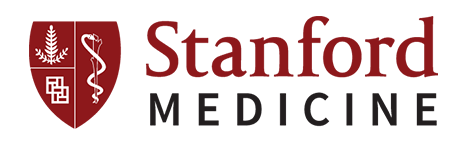Course Navigation – Using the Yuja Player
Browsers
We recommend using Chrome, Safari, or Firefox to access these materials. Video playback and the interface are inconsistent in other browsers. This course can be viewed on a mobile device, however, we recommend you use a desktop machine. If you are logged into your account you will click Mark Complete to advance. If you are accessing the materials without logging in you will click the Next button to advance.
Video Player: Yuja
The video lessons are hosted on the Yuja platform. The Yuja video player offers 2 menus, a Side Bar Menu and a Settings Menu. Both are located on the lower right-hand side of the player.
The SideBar Menu holds 6 key features, Index, Slides, Captions, Notes, Comments and Resources.
The Settings Menu is where you go to change the playback speed and quality and turn on and customize closed captions.
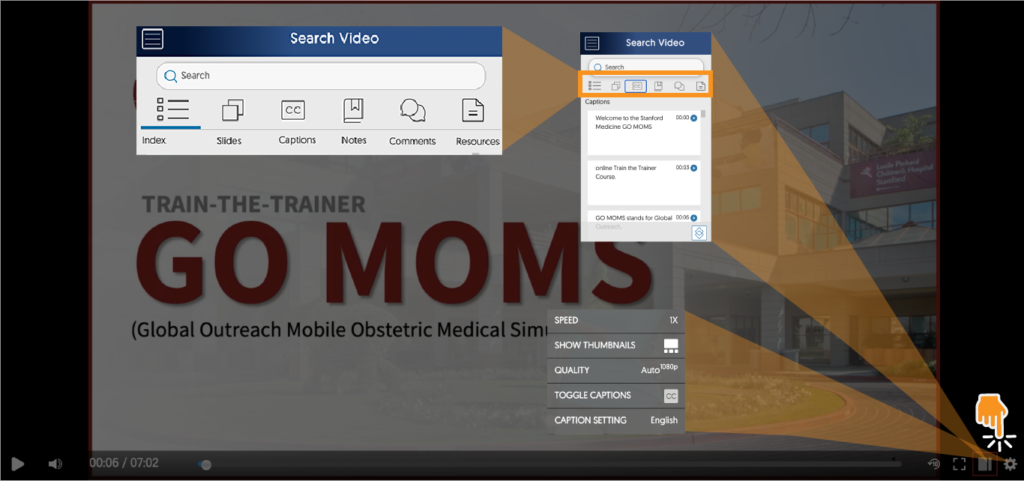
The Index is a list of pre-selected bookmarks that indicate key points or topics in the video timeline. Clicking on one of them will jump the player to that place in the video.
Slides is an optional feature place to host slides associated with the content in the video. (this feature may not be utilized by all courses)
Captions is a timecode breakdown of the audio captioning. This feature behaves like the Index, clicking on a portion of the captions will jump the player to that point in the video. You can also use the search bar above to search for specific words in the captioning.
Personal Notes is a feature for the user to take notes on the content that attach to the timecode in the video (not public).
Comments is another optional feature. In some cases comments are public and all who watch the video can leave comments. In other cases, commenting is enabled, but viewing comments is restricted to course directors.
Resources is where you will find documents and files associated with the content. Some files can be viewed in this window to allow you to see the video content and the resources side-by-side.